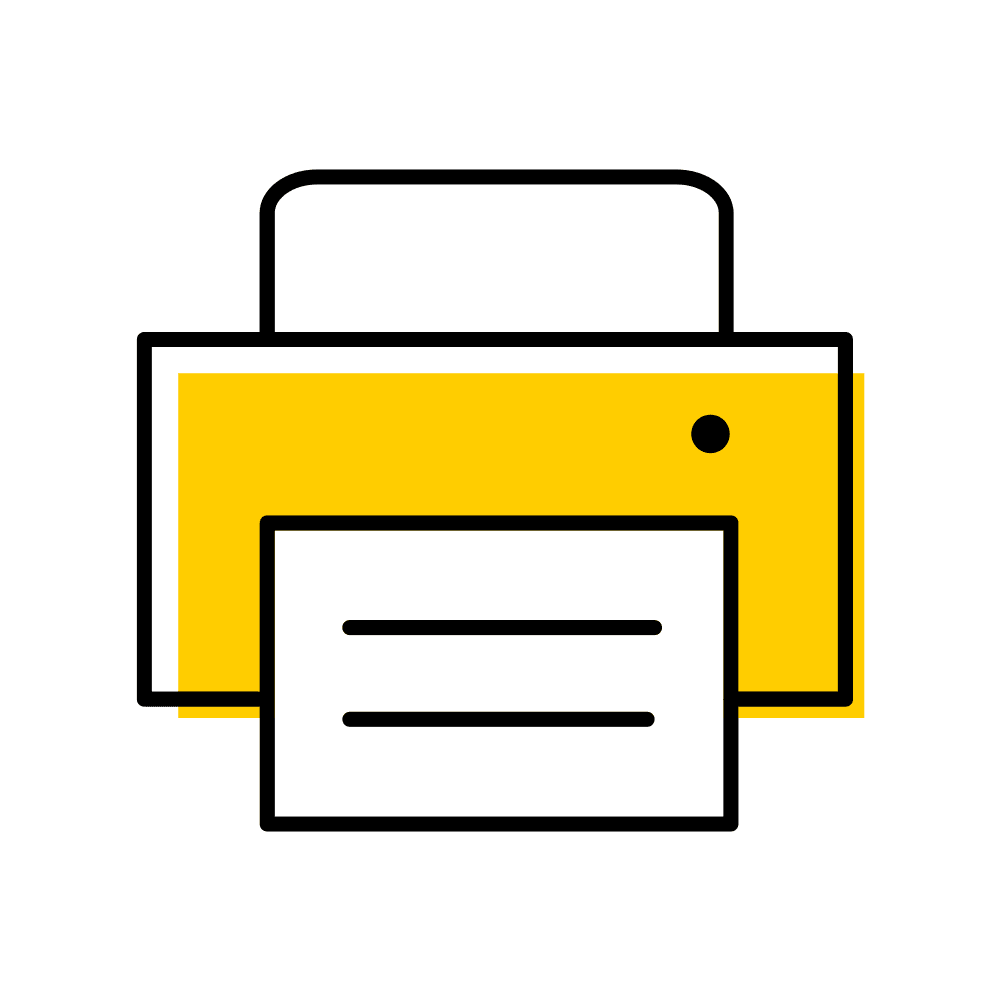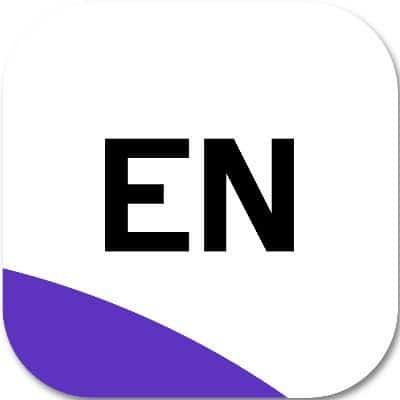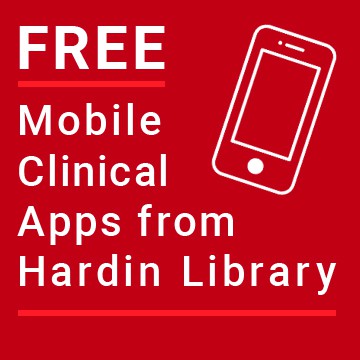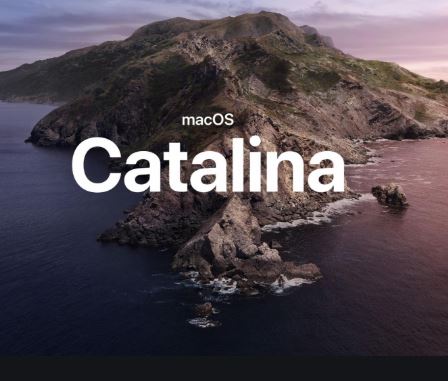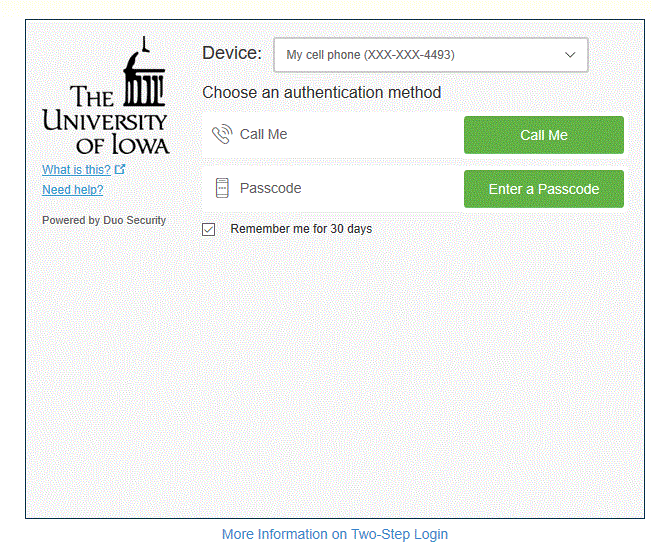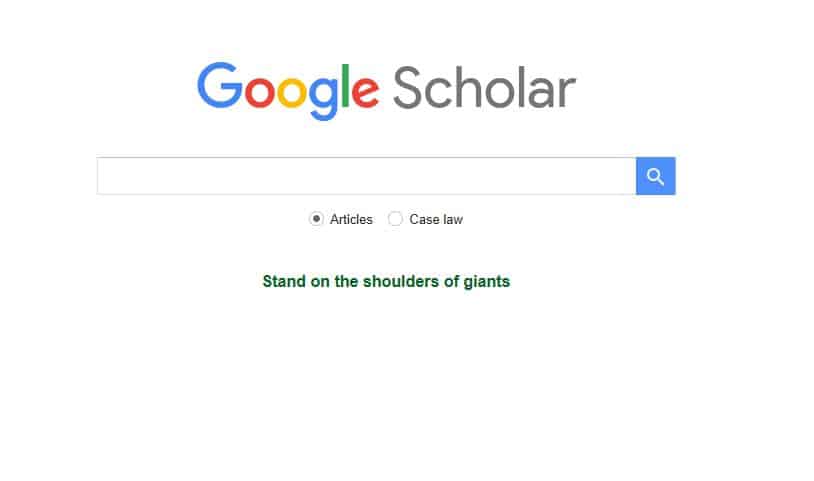Color and black and white printing are available at the Hardin Library. Students and all University of Iowa affiliates can make printouts and the charges go on your U-Bill. Black and white printing 3 cents per sideColor printing 15 cents per side You can send print jobs from home to Hardin Library for pick up.Continue reading “Low Cost Color and B&W Printing Available”
Category Archives: Technology
How To Set Up EndNote To Find Full Text
Here is how to set up EndNote to find full text so you can save entire articles in your library. To set up Find Full Text: From the Edit menu, select Preferences. Click on Find Full Text. In the Open URL Path box, enter: https://search.lib.uiowa.edu/openurl/01IOWA/01IOWA_SERVICES If you are using EndNote from off-campus, you will needContinue reading “How To Set Up EndNote To Find Full Text”
Clinical Mobile Apps for You: AccessMedicine, UpToDate, ClinicalKey, BMJ Best Practice, DynaMed Plus, Johns Hopkins ABX, VisualDX
We have many mobile apps available to you at no charge because of library subscriptions. For information on installing them see our guide: UI Libraries Resources – Mobile Device Resources – Subject Guides at University of Iowa (uiowa.edu) If you need more help, we teach a workshop: Mobile Resources for the Health Sciences. Request aContinue reading “Clinical Mobile Apps for You: AccessMedicine, UpToDate, ClinicalKey, BMJ Best Practice, DynaMed Plus, Johns Hopkins ABX, VisualDX”
Introducing the Anatomage Table 7 – Fully Segmented 3D Anatomy
The Anatomage Table 7 is now available for use at the Hardin Library for the Health Sciences! The Table 7 is the world’s only fully-segmented real human 3D anatomy system. Users can visualize anatomy exactly as they would on a fresh cadaver. Individual structures of the body are reconstructed in accurate 3D, resulting in an unprecedented virtual dissectionContinue reading “Introducing the Anatomage Table 7 – Fully Segmented 3D Anatomy”
Preventing Zoombombing | Tips from Office of Teaching & Learning
The Office of Teaching, Learning, and Technology provided several important privacy tips to prevent Zoom-based classes and meetings from being disrupted. Do not post the link to your Zoom meeting on social media. Instead, share the link privately with those you wish to invite. Mute all participants. Disable the “Share Screen” option for all participants. OtherContinue reading “Preventing Zoombombing | Tips from Office of Teaching & Learning”
UpToDate, DynaMed Plus, other clinical point-of-care mobile apps FREE from Hardin Library
Hardin Library subscribes to a variety of clinical resources that include free mobile apps for UIowa affiliated users including faculty, staff, students, residents, fellows, and emeritus faculty. Find instructions on how to install on our guide: https://guides.lib.uiowa.edu/mobile. UpToDate: EBM clinical resource DynaMed Plus: EBM clinical resources Differences between DynaMed Plus and UpToDateContinue reading “UpToDate, DynaMed Plus, other clinical point-of-care mobile apps FREE from Hardin Library”
Got EndNote Desktop? Got Mac? | Read this before upgrading to Catalina OS
The latest Mac operating system, Catalina, runs only 64-bit apps. While the original version of EndNote X9 is a 32-bit app, the latest EndNote upgrade is a 64-bit app. If you have EndNote Desktop on your computer and have not yet upgraded to Catalina: 1. Upgrade your EndNote to the newest version (X9.3.2). InContinue reading “Got EndNote Desktop? Got Mac? | Read this before upgrading to Catalina OS”
Office365.uiowa.edu requires two-step log on | Starting Tuesday, June 25, 2019
Beginning Tuesday, June 25, users of https://office365.uiowa.edu will be required to use the two-step log on. If you access Office365 from the Hardin Library computers, you will be required to use the two-step log on each time you log on to the computer. Do not check the “remember me for 30 days” box on sharedContinue reading “Office365.uiowa.edu requires two-step log on | Starting Tuesday, June 25, 2019”
Google Scholar | Change Some Settings for Off-Campus Access
Using Google Scholar off campus requires changing some settings in order to view full-text articles. Access Google Scholar from Hardin’s A-Z database list or directly at http://purl.lib.uiowa.edu/GoogleSch. Then change settings as below: Go to Settings Click on Library Links Make sure The University of Iowa – ViewIt@UILink has a check mark next to it and SAVEContinue reading “Google Scholar | Change Some Settings for Off-Campus Access”
AT&T Wireless retired July 16, guests now use UI-Guest
The AT&T Wireless guest network available on the UI Campus was retired on July 15, 2018. UI-Guest is the new campus guest network. Please connect to UI-Guest for free guest wifi. This network is not secure, so we do not recommend using it for shopping, banking, or any activity requiring personal or financial information. IfContinue reading “AT&T Wireless retired July 16, guests now use UI-Guest”