The University of Iowa Libraries serve as your gateway to a nearly endless universe of information. This means that no matter what you’re researching for that paper, project, or presentation, there’s something in our database, InfoHawk+, that will hit the mark—if you know how to find it. Since a new semester is about to begin, it’s the perfect time to expand your search skills. If you’re ready to dive in, here are some tips to get you started.
1. Pinpoint an exact phrase in your search using quotation marks.
Search engines and databases tend to cast a wide net. That’s ideal when you’re searching for a topic that can be encompassed by a single, highly specific word or phrase. But often, what you’re looking for is going to be more particular. Let’s use the topic of music therapy as an example. Without quotation marks, the database will prioritize results that cover both “music” and “therapy,” but you’ll also have to sift through many results that cover only one word or the other. If you want only results that place the two words side by side, place the entire phrase, “music therapy,” in quotation marks. That way, the search engine will know that you’re looking for a complete phrase, exactly as you’ve typed it.
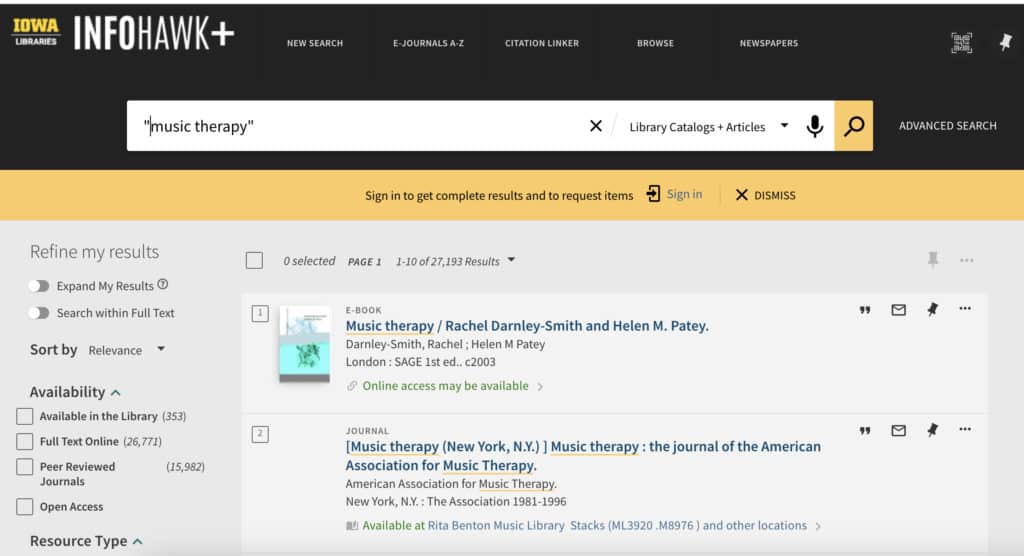
2. Take advantage of the Advanced Search function.
Beside the search bar, you’ll see a link to use “Advanced Search.” This can be especially helpful when you already know which author or title you’re searching for, since you can choose to search a word within the field of “title” or “author.” But it’s also perfect for narrowing down the date range for your results. For example, let’s say you’re interested in the most cutting-edge findings in your scientific field. Advanced Search allows you to easily exclude search results outside of a specific date range. You can also filter by language and material type.
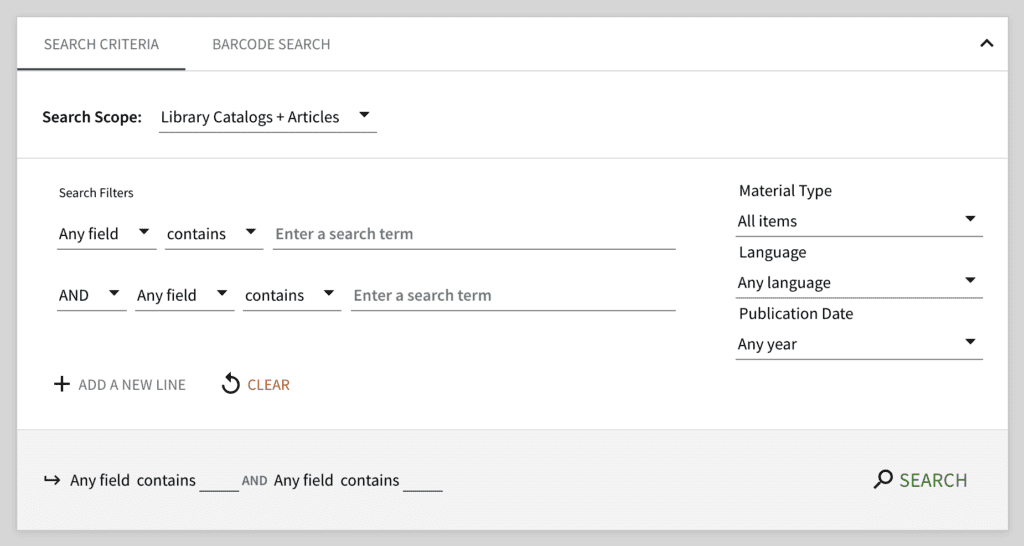
3. Toggle the Focused Search option if you’re only interested in the Libraries’ catalogs.
The default option on InfoHawk+ will return resources from across the plethora of the Libraries’ journal and database subscriptions. But what if you’re looking for something that belongs to the Libraries’ collections? Toggle “Focused search” to limit your results to the Libraries’ physical and electronic resources only. Just remember to turn it off if you’re ready to broaden your search.
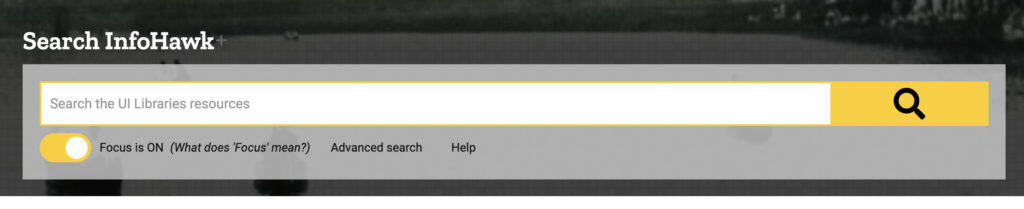
4. Refine your results.
Even after searching with Advanced Search and narrowing your search using quotation marks, InfoHawk+ is likely to return thousands of relevant resources. But if you’re gathering research for a paper, you’re probably not looking for just any source; you want to cite an article that’s undergone peer review. Once you’re looking at a results page, narrow resources by selecting “Peer Reviewed Journals” along the lefthand side of the results page. These materials are more likely to be credible, forming the best possible basis for your work.

5. Looking for video? Specify your resource type.
The UI Libraries subscribes to Kanopy and is a member of the Big Ten Academic Alliance, both of which have free video resources for your academic (or entertainment) needs. If you’re looking to stream the 2022 film Everything Everywhere All at Once, an unrefined InfoHawk+ search will give you…everything: journal articles, dissertations, and books in which the film is mentioned. Try checking “Videos” under “Resource Type” to find a version you can stream instantly. And if you’d prefer a physical version, like a DVD, select “DVD” under “Resource Type” instead. The Libraries has an impressive collection of DVD resources, too.
Still have questions about how to make the most of InfoHawk+? Check out this LibGuide or reach out to a librarian—our team is here to help!