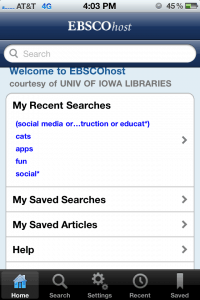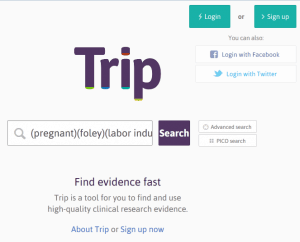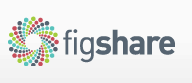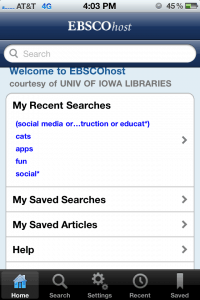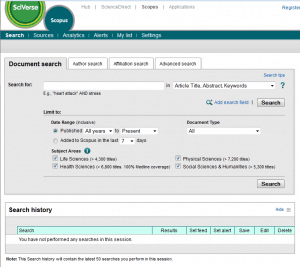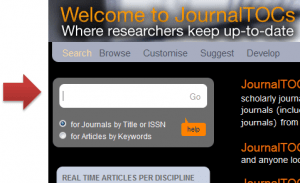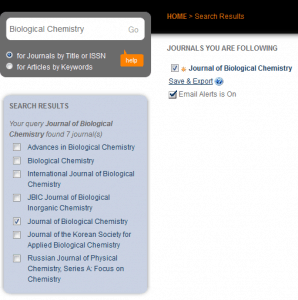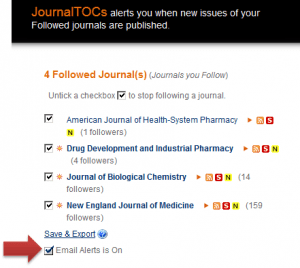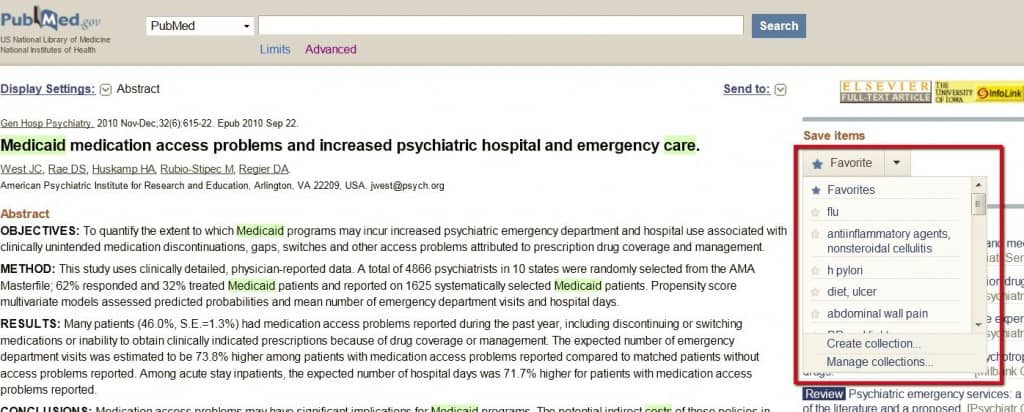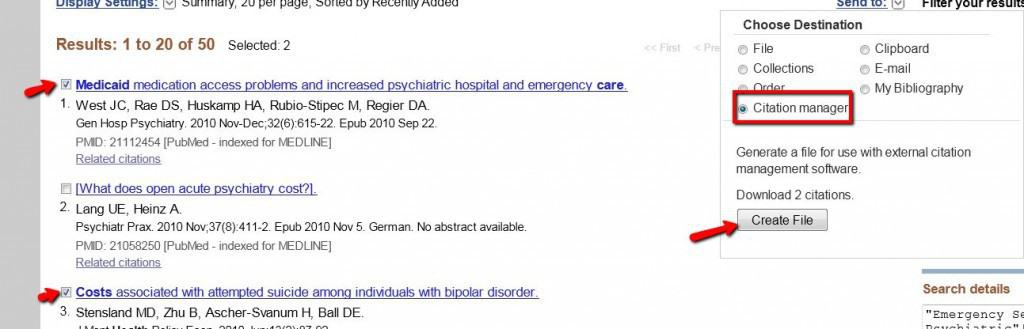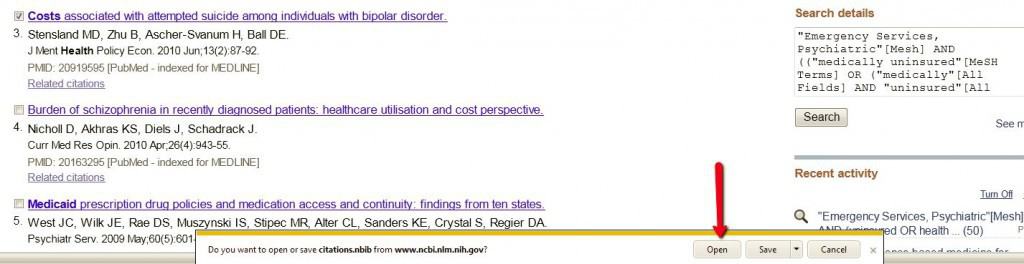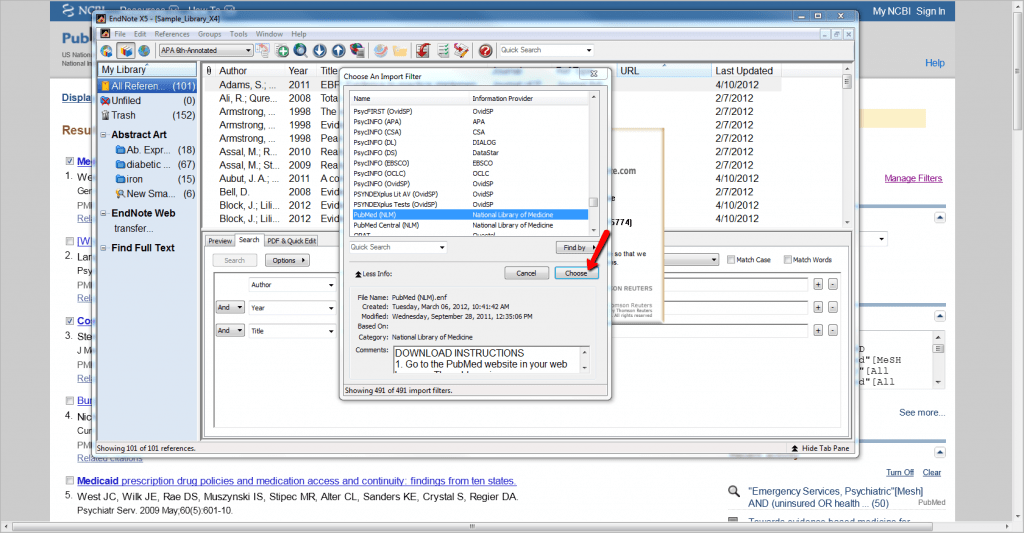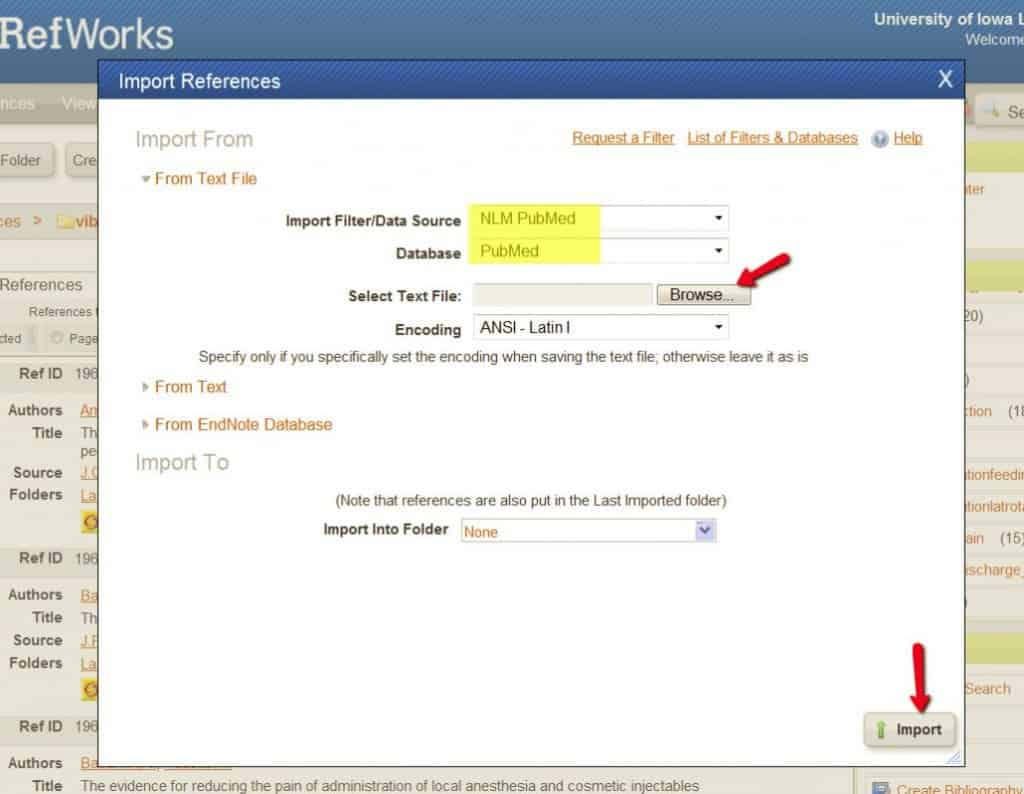The EBSCOhost Mobile Application for iPhone provides you with the ability to search the EBSCOhost databases that the University of Iowa subscribes to via the iPhone, iPad or iPod Touch without having to enter your HawkID and password every time you search. This app is available at no cost to University of Iowa affiliates since the University of Iowa Libraries pay for access to EBSCOhost resources.
To download this app, simply go to an EBSCOhost database (like CINAHL) and you’ll see a link at the bottom of each database page where you can register your email to download the app. Make sure you pick an email account that can be accessed on the mobile device where you plan to download the app. If you don’t get a chance to download the app within 24 hours, simply go back into an EBSCO database and register for the app, again. Keep in mind that you must be connected to a cellular network or WiFi to use this app, but you will not have to enter your HawkID and password. You will have to register for a new authentication key every nine months.
On the Home page, you will see options for retrieving recent searches (up to 25), saved searches, saved articles, Help, and Legal. At the bottom of the screen, there are navigation options for Home, Search, Settings, Recent, and Saved. From the Search screen, you can run keyword searches and take advantage of truncation and nesting. Once a search is run, the default is 20 results per page but there is an option for loading more results. In instances where there is a PDF available through EBSCOhost, an icon will appear near the bottom right of the citation. Clicking on a result gives options for viewing an abstract when available, saving the citation (or PDF if available) to the Save section of the app, checking for full text via InfoLink, emailing the citation (and PDF if available), and other similar functions. When PDFs are available, there is an option to save them to another app on your device. Examples include Kindle, Stanza, iBooks, Mendeley or Dropbo which also provide options for printing articles. Near the top of the Search screen are buttons to Refine or Save. The options for Refine change a bit depending on which databases are activated. For example, options for CINAHL Plus included limiting by journal, SubjectMajor, SubjectAge, and SubjectGender. The Save button allows the user to save the search indefinitely. Unfortunately, the app cannot be connected to a personal EBSCO account. This means that users are unable to save searches in a way that would be accessible through another device later on.
The Settings screen, allows you to choose which EBSCO databases you would like to search. The default is for the app to search all the databases available through the University of Iowa, but this can easily be changed using check boxes to the left of each database. You can also use the Settings page to set search options such as limiting to: full text, peer-reviewed, publication name (the title must be entered manually) or publication date.
If you don’t want to download another app, you can also use EBSCO through your mobile device by simply going to the Hardin Library homepage. However, you will have to authenticate using your HawkID and password every time you use the database this way. You also won’t have the ability to save searches and articles/citations as you would if you were using the app.
There are some nice features available through the mobile site that are not available in the app as well. For example, if one is searching CINAHL Plus via the mobile website, there are search options that allow for limiting to “pre-CINAHL” or to “exclude MEDLINE records.” In addition, a list of field codes is provided in Mobile EBSCO for the advanced searcher. The app searcher can use field codes, but must find them elsewhere. Finally, the Mobile EBSCO version allows searchers to email results by screen rather than having to email citations one at a time. Both the Mobile EBSCO and the EBSCOhost for iPhone contain simplified versions of EBSCOhost databases and neither allows for access to My EBSCOhost accounts.
As always, if you’d like assistance with using the EBSCOhost app, website, or any other library resource, please do not hesitate to contact Hardin Library.