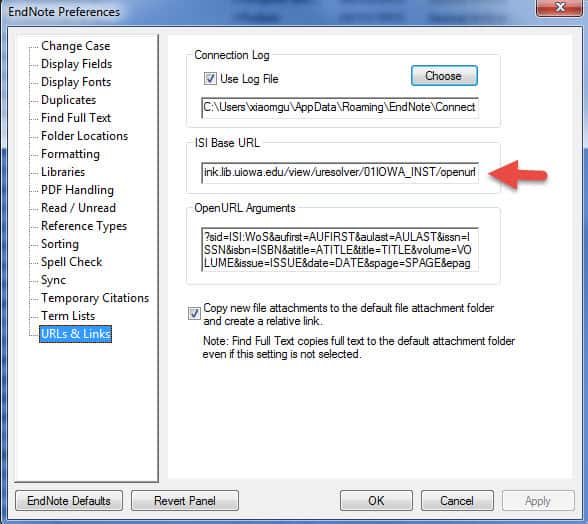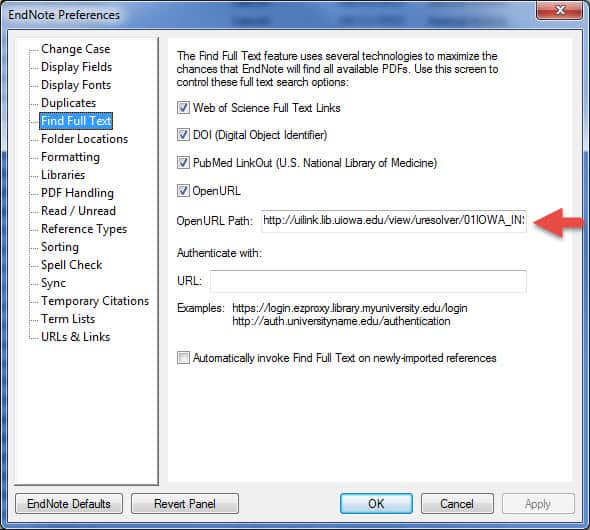The UI Libraries migrated to a new library catalog in July. This change means you need to change your EndNote settings in order to find full-text articles. Below are instructions on how to make the changes on a PC. For more instructions on using EndNote, visit the website (EndNote Desktop tip sheet for PCs | EndNote Desktop tip sheet for Macs) or contact your librarian. Full text availability is limited to journals the UI Libraries subscribe to electronically which have full text available.
Set up EndNote to Find Full-Text
- From the Edit menu, select Preferences
- Click on Find Full Text.
- In the Open URL Path box, enter http://uilink.lib.uiowa.edu/view/uresolver/01IOWA_INST/openurl
- If you are using EndNote from off-campus, you will need to enter https://proxy.lib.uiowa.edu/login beside the box labeled Authentication URL.
Enable UILink (formerly InfoLink)
- From the Edit menu, select Preferences
- Click on URLS and Links
- Paste http://uilink.lib.uiowa.edu/view/uresolver/01IOWA_INST/openurl into the box labeled ISI Base URL. You can now click OK.